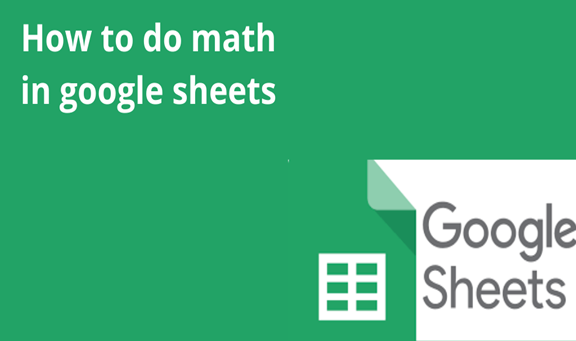When you want to work with numerical information, Google sheets offer you several formulas to calculate addition, subtraction, multiply, or even division of values. You can use several simple formulas, most of the time Google Sheets uses mathematical formulas to do these calculations. Google sheets use the following mathematical operators to do calculations
Plus sign for addition (+)
Minus sign for subtraction (-)
Asterisk for multiplications (*)
Forward slash for division (\)
In every formula, you are working with must begin with an equal sign before it; this is because cells contain is either equal to the formula or the value it calculates.
By using cell reference
In this case, a formula contains an address by this the formula is using cell reference. While using a cell reference you can easily update numerical values without even rewriting the main formula.
Step 1
Select the cell you want your formula to be displayed.
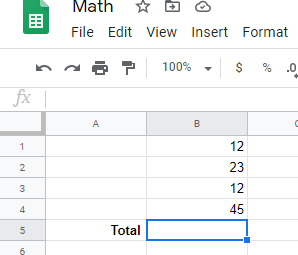
Step 2
Type your formula and make sure you start with the equal sign (=).Start with typing the cell address of the cell you want to use as a reference in your formula. Then a dotted border surrounds the cell you are using as a reference.
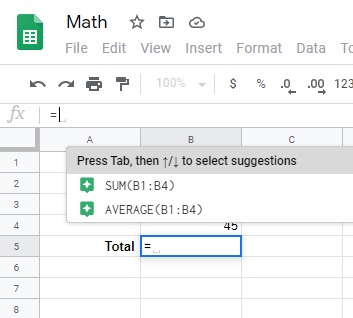
Step 3
Select formula SUM (B1:B4) this formula adds up what is contained in the two cells
When you reference a cell, the cell will be highlighted in a contrasting color. This will help you build your formula easily and if you click on this cell with a complete formula you will see the cells highlighted. For more calculations, you can click on Sum.
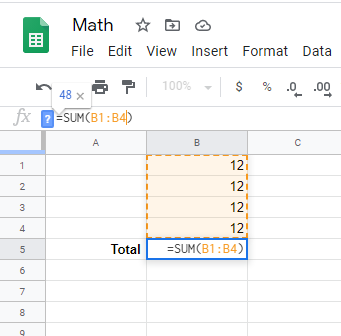
Step 4
Now press Enter key on your PC keyboard, then the formula adds up the values contained in the cells in the column.
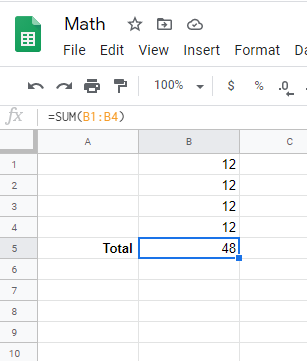
Google Sheets supports various cell formulas, there are several functions used to manipulate or calculate numbers and strings .while using these functions remember to put quotation marks around all functions.
When you found yourself trying to click out of your formula and then the Sheets thinks you want to select a new cell and messes up your formula. You can press the Escape key to help you exit the formula.