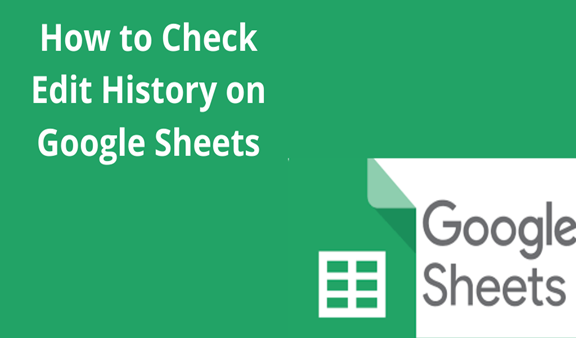Google Speed Sheets gives you the power to toiler data to fit in your business or organization needs. Numbers or dates may appear in a variety of formats in spreadsheets that you create or receive. For example, may appear in this format “July 6, 2020” in one cell or “09/02/08” when you need cells in your spreadsheets to contain a different format you can change to a format of your choice. For example, you can use the following method to change your date format
1. Log in to your Google Docs account and open one of your spreadsheets you wish to change date format and select the column for dates you wish to format.
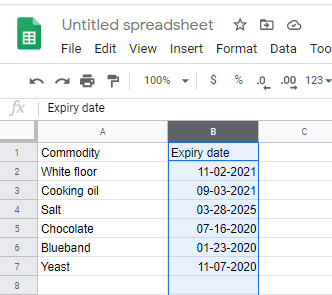
2. Click the”23″t toolbar option near the top of the page to reveal a menu containing different formatting options
You can also click format then Number, more formats then more dates and time formats
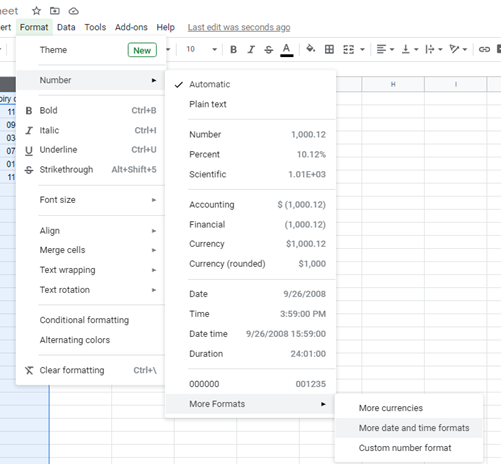
3. Move your cursor to date format near the bottom of the menu and click it. You can choose “More Formats” from the menu to see other date formats and Change the date format as you desire then click apply
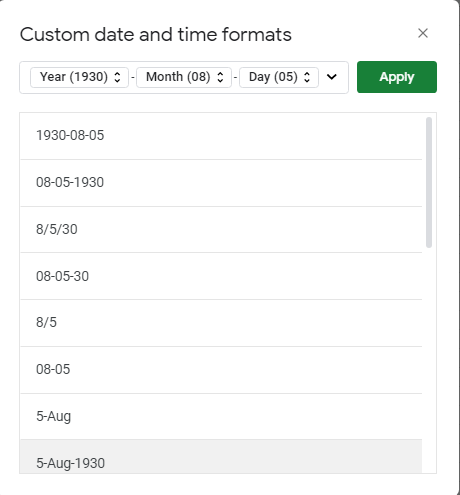
The date format will change according to the format selected, if you wish to change that format again you can follow the same procedure and choose a different format. The menu contains formatting options also has a “Date Time” option. Click that if you would like to change the cell value so that it contains a date and time.