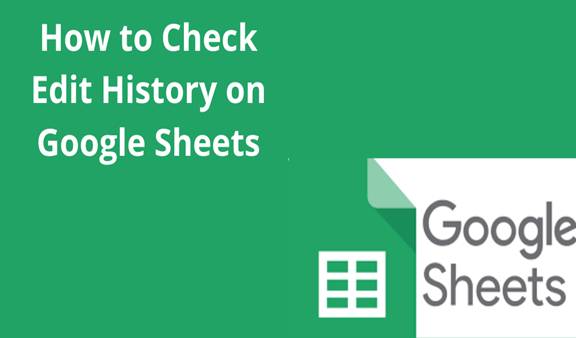Google sheet enables you to handle a lot of information especially the information that requires tabulation. Sometimes we may accidentally delete important information and that we may want to see in the file. Therefore, checking edit history is one way that the developers ensured that users do not lose their hard sought data or information with one click. Google sheet enables you to see all the edits made on the file. In this post, I am going to show you how to access the edit history in google sheets. I am using Google chrome browser but the same method should work for other browsers as well.
The following is the sample file that we will use to check the edit history.
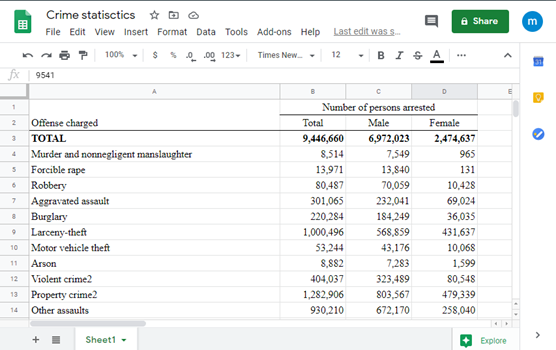
There are several ways in which you can access the edit history. I will show you two ways that can help you track edits and avoid getting losing information and data.
Menu option
1. On the top left corner of the file click >
File. A drop-down menu pops up as shown below.
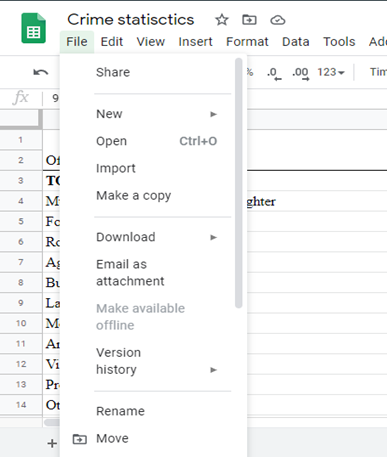
2. On the menu, there is a version history with an arrow to the right. Point the cursor to the >version history button.
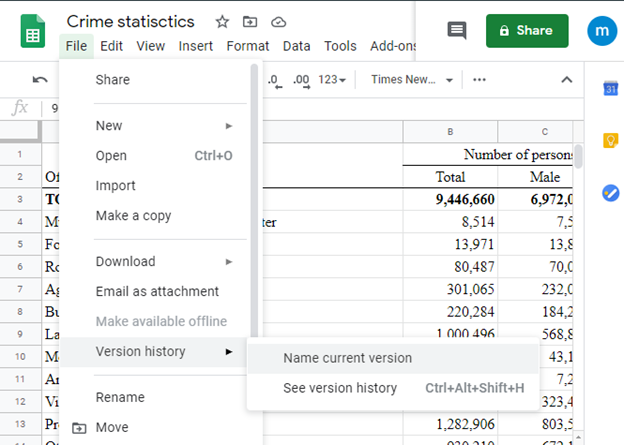
3.
A sub-menu appears and now it is clear that you are almost there. Click > see version history.
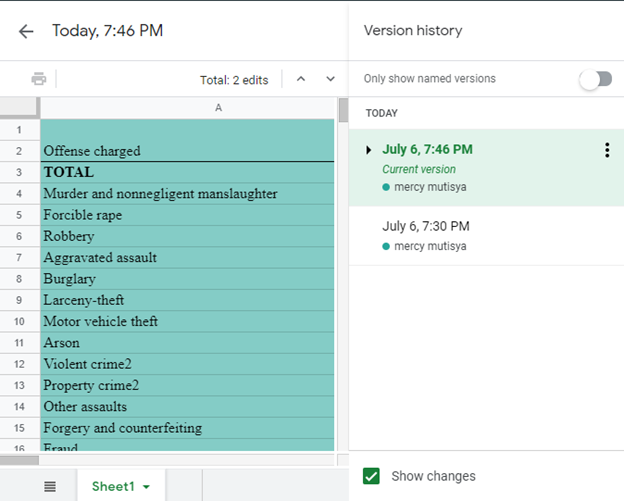
The version history appears on the right side of the screen. This shows the date and time the edit was made as well as the account name of the editor. If a file is handled by multiple editors then do doubt the names of the editor and changes they made will appear. The file being displayed shows the current version. To see a past version click on the version you would like to see and the file will show that version. If you are looking for data that was deleted recently, consider looking within the versions just below the current version.
Keyboard combinations
If you are a fun of shortcuts this will help you access the edit version without much ado. It is fast since it involves holding certain keys simultaneously. However, this might not be the option especially for those using the screen keyboards. Simultaneously click ctrl+Shift+alt+H buttons. The version history appears once you click that.