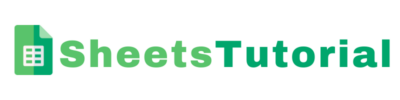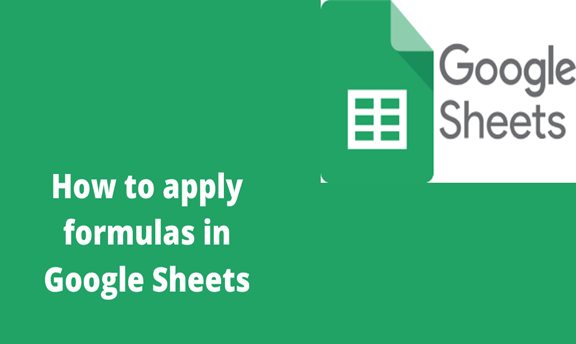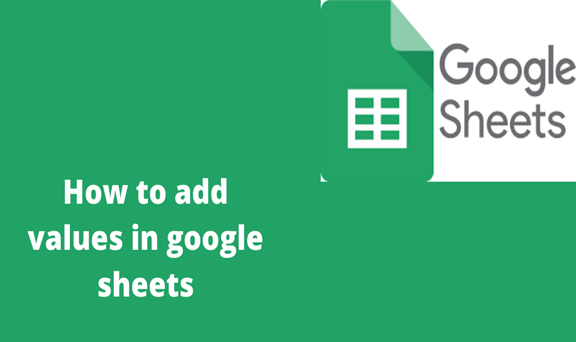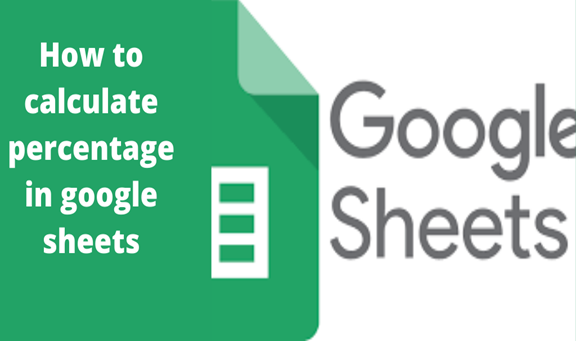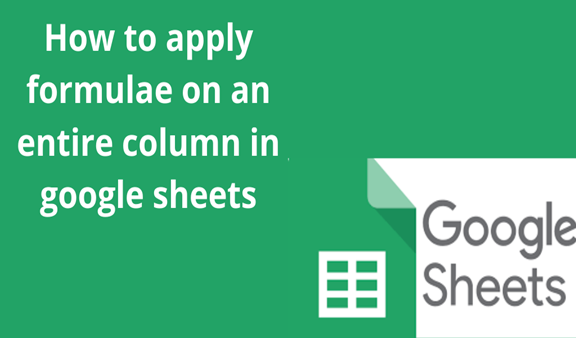When you stuck while formatting heavy data and wonder how to go by, Google sheets have many useful formulas that help someone to save a lot of time while dealing with calculations. Google Sheets can add, subtract, multiply, or subdivide numerical information; it uses mathematical formulas to handle these calculations. Google Sheets uses several standard operators to do calculations.
Plus sign for addition (+)
Minus sign for subtraction (-)
Asterisk for multiplications (*)
Forward slash for division (/)
There are several used formulas to do calculations in Google Sheets
COUNT IF () used for conditional counting
SPLIT () used to divide data into multiple cells
IF () used to check conditional of a logical expression
VLOOKUP () used for vertical lookup
Every time you are dealing with any calculation an equal sign (=) must come before your formula in a cell when you are using a certain function. The reason to put it before your formula is that the formula is equal to your values you are doing calculations. While doing some calculations you may need to apply the same formula to your entire column. Google Sheets offer a simple way to do so.
We are going to use the following example to apply a formula to the entire column in the spreadsheet.
Step 1
Open your spreadsheet. We are using the SUM () function in this example to add up cells contains.
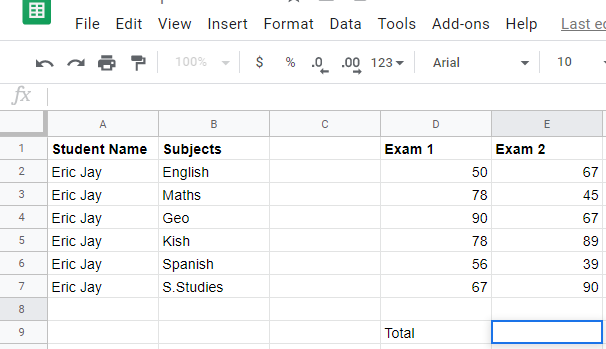
Step 2
Place cursor at the column of the total then type your formula
Formula =SUM (D2: E2) this formula adds up what is contained in the two cells
When you reference a cell, the cell will be highlighted in a contrasting color. This will help you build your formula easily and if you click on this cell with a complete formula you will see the cells highlighted. For more calculations, you can click on Sum.
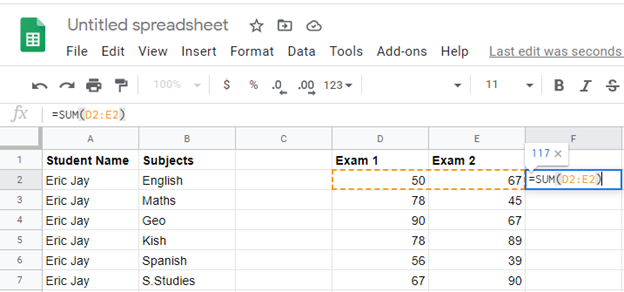
Step 3
Double click your left-mouse key or press Enter from your Pc keyboard.
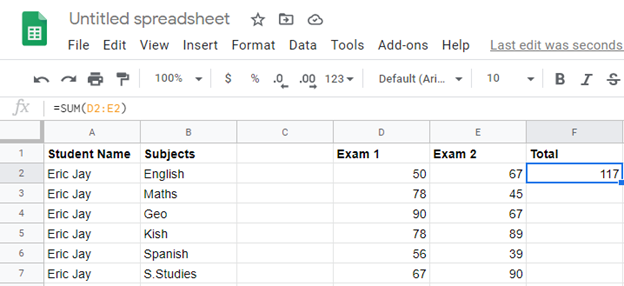
Step 4
In this step, you will notice that your cursor changes to a plus like an icon then drag the cursor down the column.
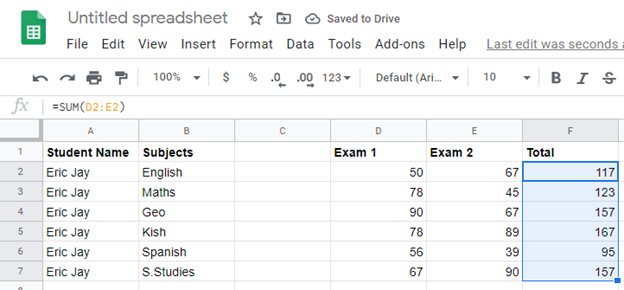
Google Sheets supports various cell formulas, there are several functions used to manipulate or calculate numbers and strings .while using these functions remember to put quotation marks around all functions.