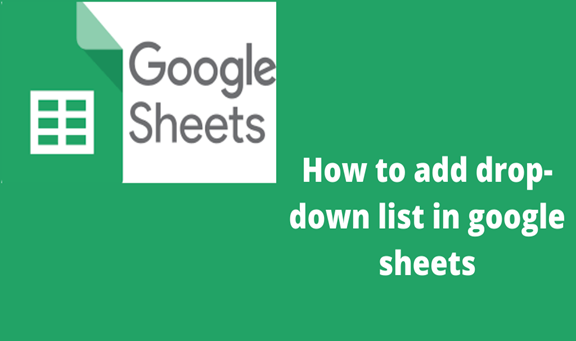If you are working on a coordinated project, some data input may not match the required data since the project is handled by a group. Therefore you need to fix the data to be keyed in each cell. To do so you need to add a list of items that acts as a way of data validation. With a list of units to choose, it will easy to ensure that the information chosen is within the valid data. This article explains how you can make a dropdown list that you can use to allow choices within the cells.
1. Write a list of the items you would want to see on the drop-down menu. If you need numbers, names, or any item list you can opt to write them within a column.
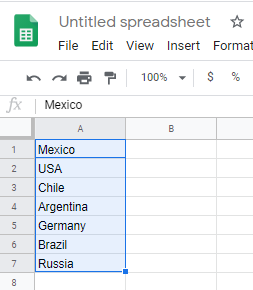
2. Select the cell where you want to want the dropdown menu to appear. This menu will be identified by an arrow facing down.
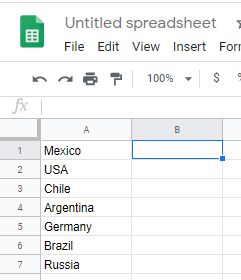
3. Click data and navigate to data validation.
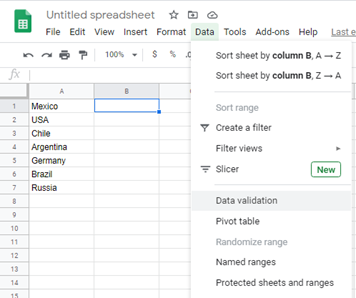
4. Select data range from the new menu. Here you have the option of making the list if you had not made one in the beginning. Alternatively as shown below you can identify the range of cells where you have typed your data and write it on the list from a range option.
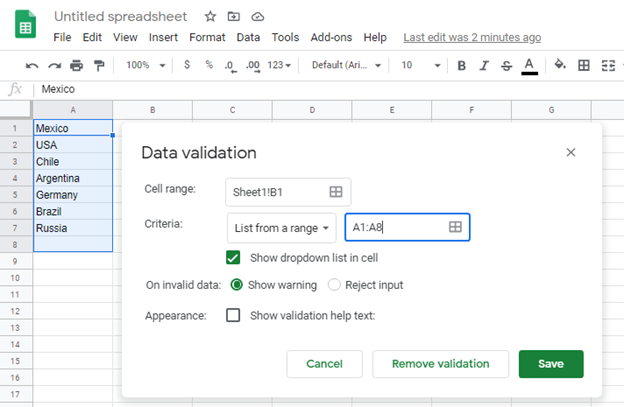
5. Click save and then the list appears once you click the arrow. This give the user a chance to choose an option.
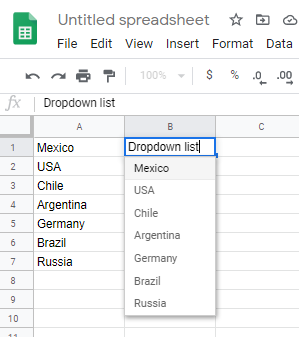
The Dropdown menu not only ensures that the correct data is keyed in but also helps the users understand what they should provide either as a response to certain questionnaires or even as an option of a certain data type. It simplifies work in the long run through the faster checks and choices of answers.