Google Docs is becoming the most popular word processing service, even though many word processing services have been there for a longer time. Writing and editing in Google Docs is easy. Adding a title page to your document makes it neat and presentable.
Google Docs allows you to be creative when making the title page as it allows you to customize using different styles and font and styles. Below are the steps to follow.
Step 1:
Open your google drive and sign in to access your documents. When creating a new document, you can start with the title page.
Step 2:
First, you will have to create a running header. To create one, go to the toolbar on the top left click on the “Insert” option. Then on the drop-down menu that appears, toggle your pointer on the option “Header and footers,” and click the Option “Header” on the menu that pops on the side.
A combination of keyboard keys can do this step; CTRL+ALT+O or CTRL +ALT+H
Step 3:
A page header will be created that looks as shown below. Click the box next to the “Different first page” to check it.
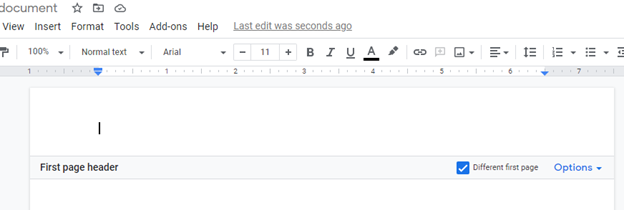
Step 4:
Ensure the blinking cursor to the left side of the page and type “Running head: TITLE OF YOUR PAPER.”
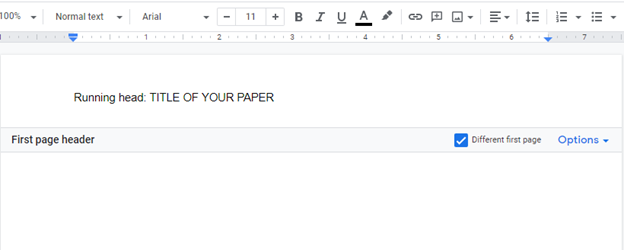
Step 5:
Next is to insert a page number. On the toolbar, go “Insert” tab and on the drop-down menu, hover your pointer over the option, “Page number.” In the images that appear, select the first choice. The top right in the preview has page numbers proceeding in sequence; therefore, your title page will have number 1. Space the number 1 to the right side using the spacebar or the Tab key to separate it from the title.
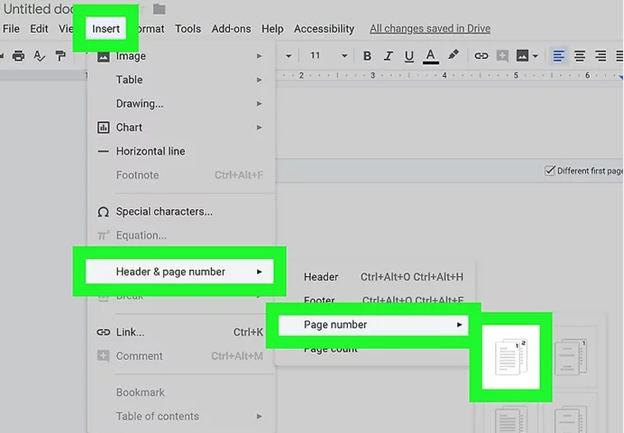
Step 6:
Center the cursor, and double Space. You can center the cursor by going on the toolbar and click the icon with the horizontal lines central and then okay the pop-up message to “Center.” You can also use the keyboard combination of Ctrl+Shift+E. To double the Space, there is an icon on the toolbar further to the right; hover the pointer over this icon and click on it, a drop-down menu will appear. Choose “Double.”
Step 7:
Press “Enter” until your cursor is about a third way down the page. Type the other contents of the title page. Start with the title of the paper and press enter. Next, enter the author’s name and press enter, type the name of the institution affiliated with the author, and then press enter. Make sure you do not jump to the next page; otherwise, you did not allow enough SpaceSpace in step 6.
Conclusion
Making the title page is important when writing assignments or school papers. If you are using Google Docs to write and edit your paper, the steps above will help you. Apart from entering the running header and the page number, the other contents of the title page are easy to input.



