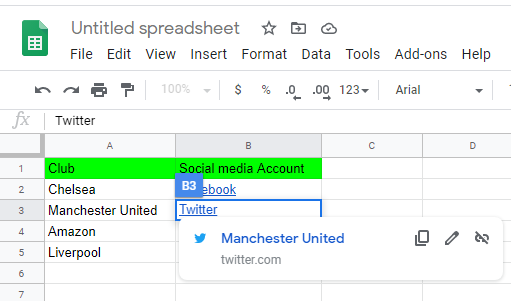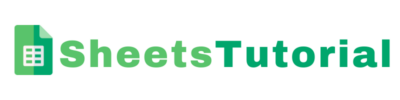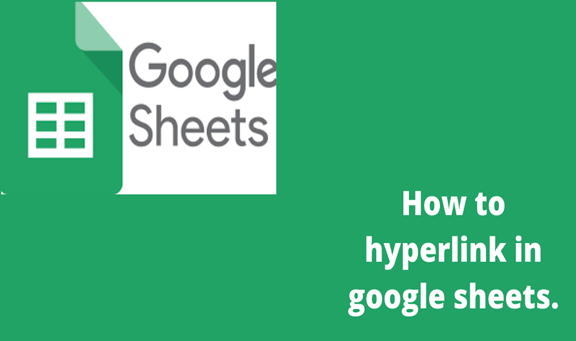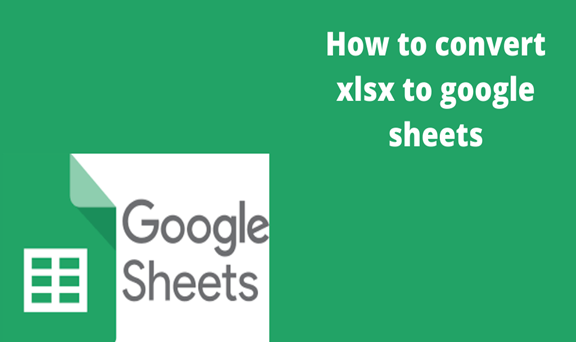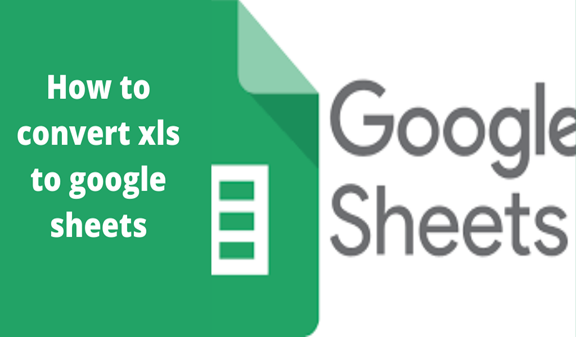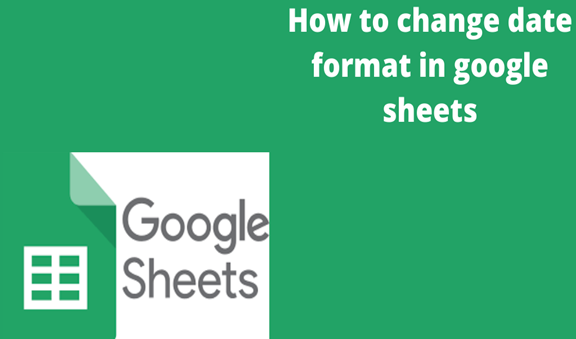Google sheets is an online spreadsheet application that allows one to key in data and analyzes just like in Microsoft excel. Its advantage is that your data is automatically saved in google drive hence no risk of losing data even when the power goes off. Besides, it has more simplified formulas to do calculations and perform other activities. Furthermore, one can invite others to work on the spreadsheet with you. Also, it gives you the opportunity to make changes to the file without having to destroy the original document. When you are done making changes, you can simply download it where sheets is going to convert it back to excel files, ready to be used by Microsoft excel once again.
A hyperlink is an extension feature that allows one to easily access a file or folder or even an external webpage in your system. This makes it easy to access them without having to close the browser and search them elsewhere. Google apps have enabled that feature in spreadsheets to allow you to create hyperlinks and link your data to other sites. Once you create the hyperlink, it will be taking you to specific webpages of your choice.
Methods for adding hyperlinks
I will show you in my tutorial some simple methods of adding hyperlinks in google sheets.
There are two methods one can use to add/ create hyperlinks in google sheets, they are the
- Insert menu method
- Hyperlink formula method
Using the Insert Menu method to add/ create hyperlinks in Google sheets
Suppose your data set has requirements to link you to websites such as Google, Facebook, Twitter, and Amazon as shown below.
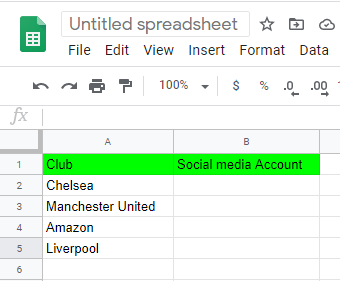
1. Select the cell in which you desire to add your hyperlink.
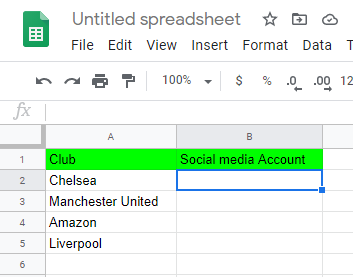
2. On the toolbar, go to the ‘Insert’ tab then click on the ‘Insert Link’ option
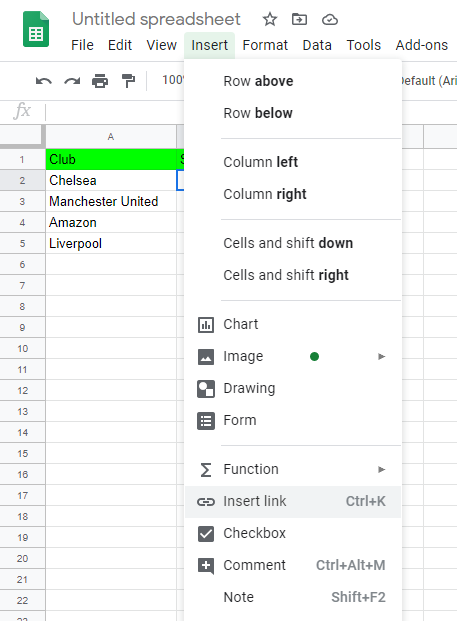
3. Copy the web link, key in the text you desire to be displayed on the cell then paste the link and click Apply.
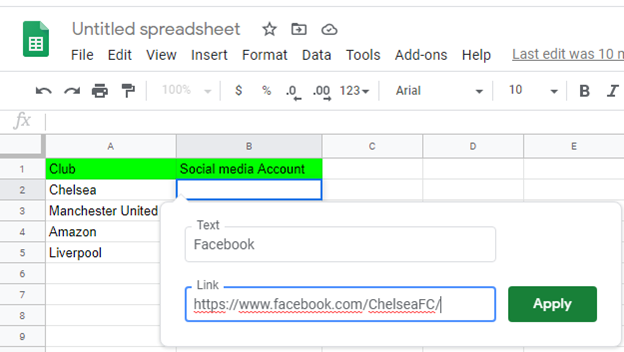
4. Click outside the cell for the title page to display.
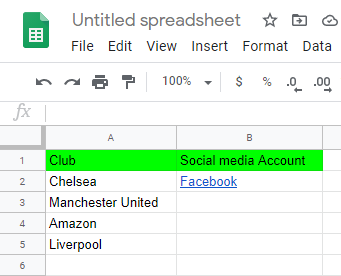
Your hyperlink is created. Once you click on the cell, it will display the web link.
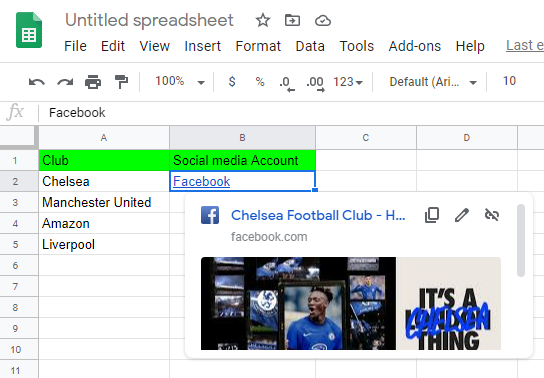
Repeat the process for the other desired cells.