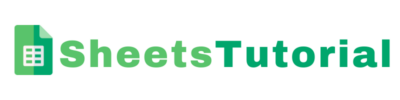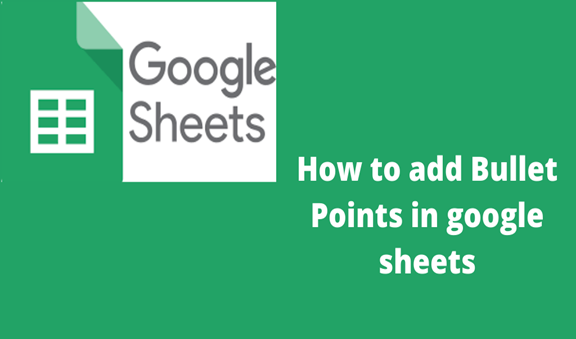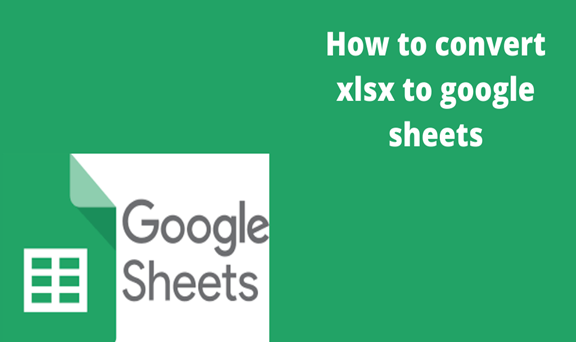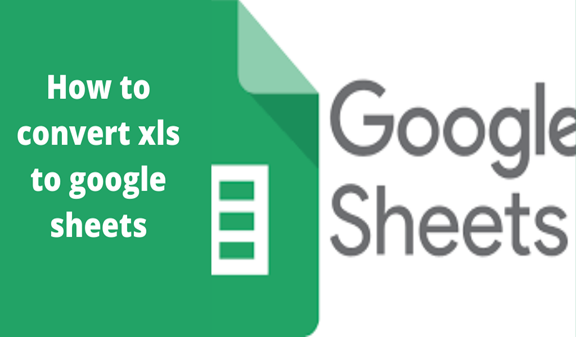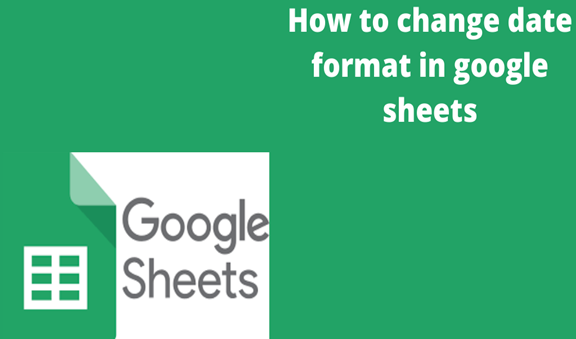Using google sheets poses a challenge. While you may think that there is an icon for selecting the bullet points, there is no such icon. However several options exist regarding the addition of bullet points in the excel google sheet. You may copy bullets of your choice and paste them in the google sheet cells. This requires one to use sources such as the Microsoft word or even an existing bullet point of the shape that you want. Well if this is not possible for you there is another option. You may decide to use Unicode which are numbers that help add bullet points in the cells. In this article, I am going to show you how to make bullet points of different shapes using Unicode. These range from circle bullets, inverse bullet, triangle bullet, hyphen bullet, black point bullet, white point bullet, and rightward bullet.
Steps for adding Bullet Points in Google Sheets
1. Circle Bullets- Using Unicode numbers
To add circle bullets in google sheet, type the Unicode =CHAR(8226) and click enter. The bullet will display in the cell.
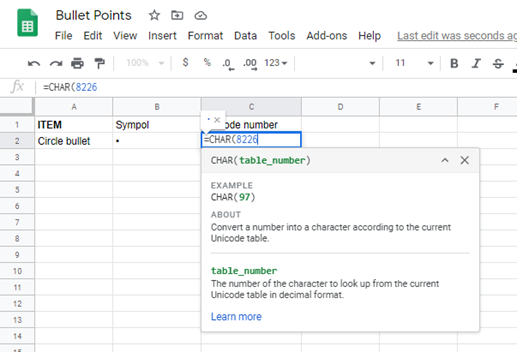
2. Inverse Bullet Inverse bullets can be added by typing the Unicode =CHAR(9688) inside the cell where it is intended to display.
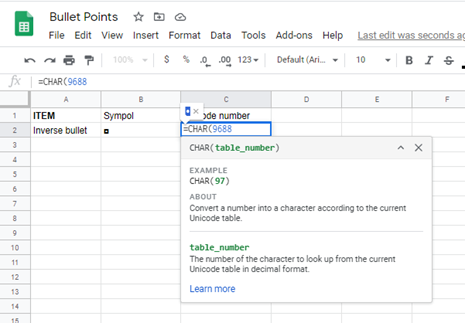
3. Triangle Bullet can be added by the use of the Unicode =CHAR(8227)
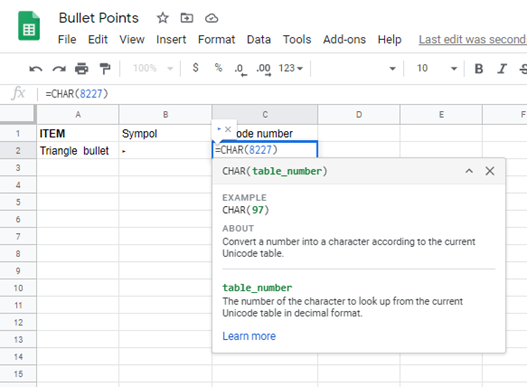
4. Hyphen Bullet To add hyphen bullet use type =CHAR(8259) inside the cell where the hyphen is intended to display.
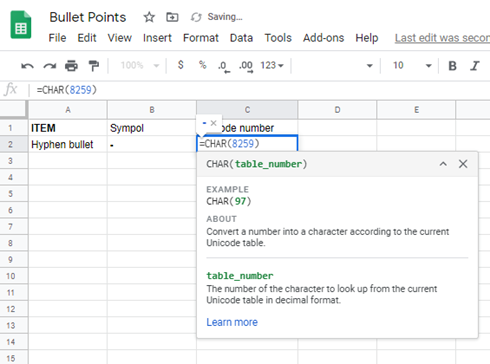
5. Black Point Bullet can be added by typing =CHAR(10687)
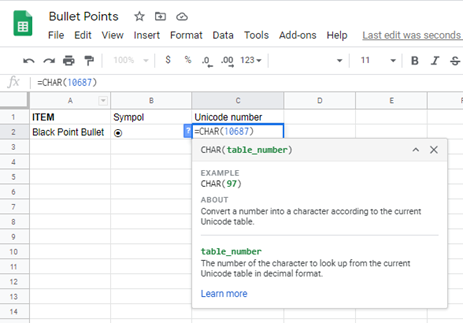
6. White Point Bullet
To add white point bullet points in a cell use the Unicode 10686 in this version. =CHAR(10686)
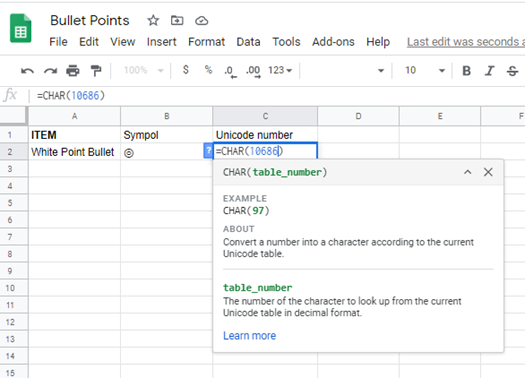
7. Rightward Bullet
These are added by typing =CHAR(8269) inside the cell where they belong.
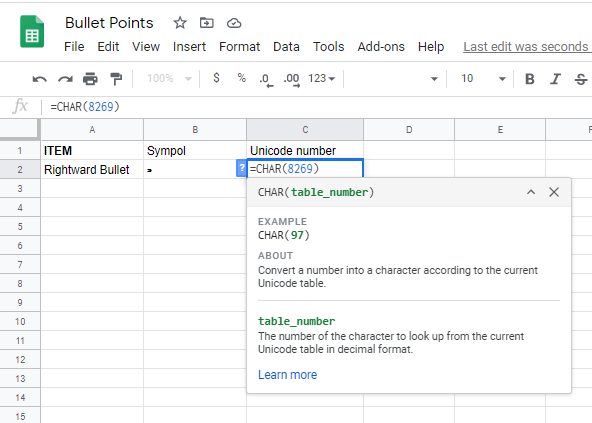
8. Leftward Bullet
Leftward bullets are added by typing =CHAR(8268)

Bullet points kill presentation, therefore using them within information presentation helps ensure that the points are notable and conspicuous for everyone to note.