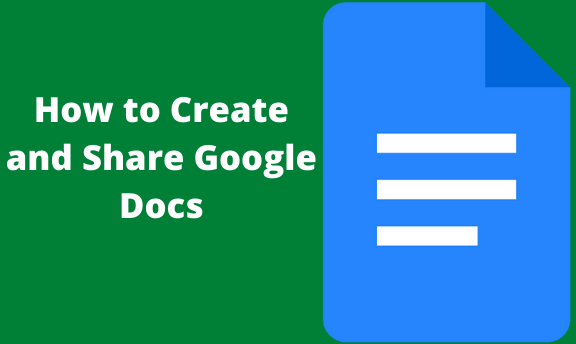The Google Docs word document is a powerful online processor that offers its users a wide variety of sharing documents. It is easier to create and share a Google Doc document from your Google Drive account. It is one of the bestthings about Google drive as it enables users to work collaboratively. Let’s look at how you can create and share your documents in Google Docs.
Sharing Google Docs documents with specific people
To use this method, a user has to know the email addresses of the specific people.
1. Open the Google docs file that you want to share. You can easily do this through your Google Drive account or by signing in to your Google Docs and access the file from there.
2. At the top-right corner of the opened document, click the blue share button. Doing so will open a pop-up window “share with people and groups.”
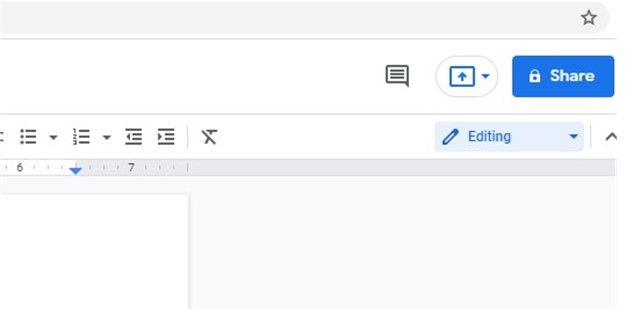
3. Add the people that you want to share with. In the empty field given, type in the names or email addresses. When the typed name or email address appears in your search results, click on it to add it to the recipient list.
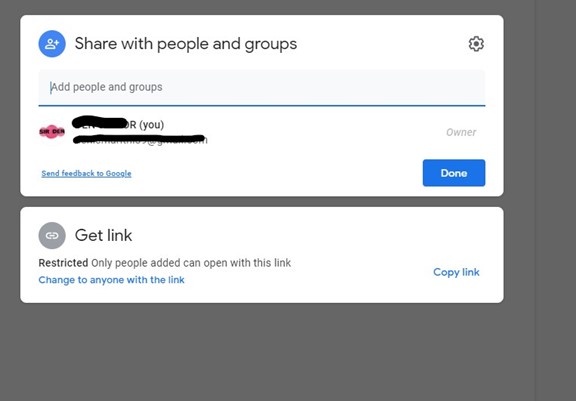
4. Set the sharing permissions. To do this click on the drop-down menu beside the person’s name or email you are sharing with. In this menu, you will see options that determine whether the people you are sharing with can view, leave comments, or even edit the document.
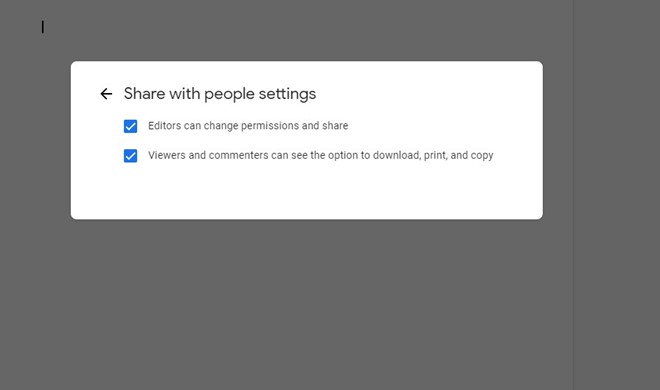
5. In case you are sharing via email, click the box next to “Notify people.’ The recipients will receive an email containing a link to the document after you send it.
6. Click “Done”. The document will be shared with the people you selected.
How to share a Google Doc document via a link
1. Open the Google Docs document that you want to share.
2. Click on the share button.
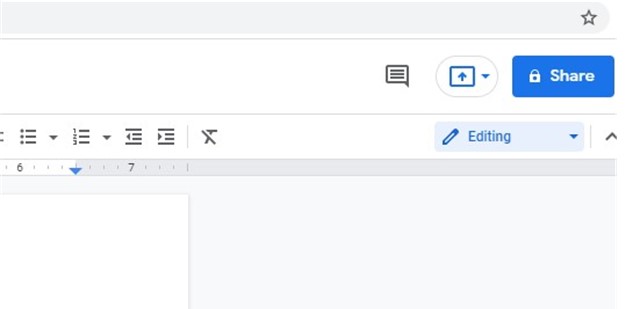
3. Click the Get link. It is the second box after the Share with people and groups box.
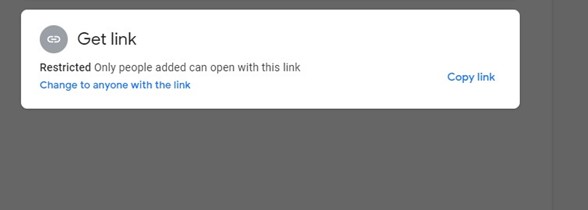
4. Choose who can access your document. Here there are two options; anyone with the link and Restricted.
- Anyone with a link option. It means that anyone who has that specific link can open and view the document. If you decide to use this option, you can select permissions level. To do so, click on the second drop-down menu. Here you can either select the options Editor, Viewer, or Commenter.
- The Restricted option means that only people you have shared the document with can use the link to view it.
5. Next to the link, click on the Copy link. The link will be copied to your computer’s clipboard.
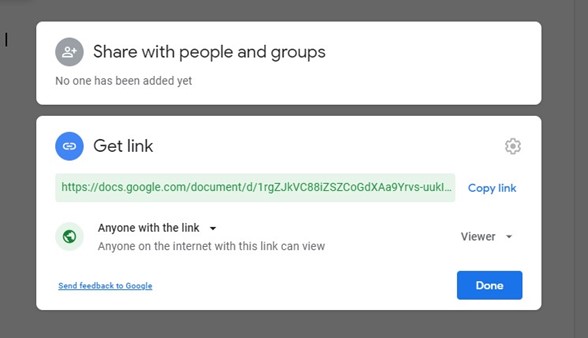
6. Paste your link. You can do it in an email, a document, or a messaging app.
7. Click on the send button.
Sharing a Google Doc document with specific people on a phone
1. Open the Google Docs app on your phone.
2. Tap on the document you want to share.
3. Tap the sharing icon. The icon is an outline of a person with a plus sign found on the upper right side of the screen.
4. Enter the name or email addresses of the person you want to share the document with.
5. Set your sharing options and click the send button.